
WebCity

01
What basic components would I need to set up a basic DVR system?
Here is the suggestion for the basic DVR system:
1. DVR (4, 8, 16 channel) example
2. Hard Drive (3.5" SATA/SATA2 Hard Drive)
3. DVR Camera(s) example
4. BNC/Power Cable(s) example
If you connect the DVR to regular TV monitor which support RCA connection, you may also need the following item:
a. BNC/RCA cable example
Note: DVR DOES NOT SUPPORT PLUG AND PLAY.
DVRs
02
How do I interconnect multiple DVR systems on the same network?
In order to connect more than one DVR on the same network, please take note that you must change the IP address of the DVR aside from the gateway and DNS. By factory default, the DVR will come with identical preset numbers. In order to use more then one DVR, you must change the IP address and ports of all the other DVR systems on the same network.
03
What is the main difference between the DVRs?
V for VGA
DV for DVD RW + VGA
For example:
GPS2106V = DVR w/ VGA
GPS2106DV = DVR w/ DVD RW + VGA
04
How can I access my DVR and see the images from public network?
I can access my DVR from inside of my network but not from outside, how can I access my DVR and see the images from public network?
Most of the routers in the market will support "Remote Access via the Internet" to any internal devices and equipments such as computers, printers, cameras, and DVRs.
Please contact your router manufacturer support, and inquire about the procedures to perform a remote port forwarding function. You will need to provide the port number and IP address.
05
I can only see a black square in the Internet Explorer. Why?
My DVR is connected to the router, and I am able to search the ip address of the DVR through the program. After I double click the DVR's ip address, I can only see a black square in the Internet Explorer. Why?
ActiveX Control must be set up properly in the Internet Explorer in order to view images from the cameras. Please verify the ActiveX control for the Internet Explorer.
Please click here for more details of ActiveX plug ins.
And you can also add the DVR's ip address in IE's Trusted Sites, please click here.
06
07
08
How do I setup my DVR on the network?
1. From computer: Go to Start > Run > type CMD then press enter
2. From command prompt: type: IPCONFIG then press enter
3. Have a pen and paper ready and write down the ip address, subnet mask, and default gateway (please note not to use the same ip address on your DVR, please change the last digit by + / - 1)
4. Hook up DVR to router.
5. From your DVR, go to Menu > Network
6. On Network setup menu, configure the following:
• Type: (Static)
• Port: (9000)
• Web Port: (Should use the same number as your DVR's model #, example: GS2006V would be web port: 2006)
• IP Address: (Please use ip address from IPCONFIG w/ last digit change by +/- 1)
• Subnet Mask: (Use same subnet mask from IPCONFIG)
• Gateway: (Use same gateway from IPCONFIG)
• DNS: (Use same number as your router's)
• DDNS: (Please note that you only use this function if you have a dynamic ip address from you internet provider, you can contact your internet service provider to find out what type of ip address you have, for dynamic ip address forwarding, please go to www.dyndns.com)
7. Press Apply to save the changes you made.
8. Press Menu on remote control or front panel until your DVR will prompt you to reboot and press OK.
9. From your computer, open command prompt again (CMD) and type: PING (DVR's ip address) then press enter.
10. If you see reply 3 times, then your network setting is good.
11. If you see request time out, please go back to DVR's network setup and verify your network settings.
12. If you can ping the ip address, then open Internet Explorer and follow link below for your ActiveX Control settings:
http://www.gadspot.com.tw/activex.html
13. After you configure your browser, type the DVR's ip address on the address bar with : and (DVR's port number) then hit enter. Example: 192.168.1.50:2006
14. You should be at the DVR's Login screen now, please press login button to access your DVR over the network. (there's no need to setup a password on your DVR, the default setting should be "no". Setup is complete
Can I erase individual files on the DVR?
No. To erase a file, you need to format the hard drive by using the format option in the Menu of the DVR, which will erase all of the files on the drive.
09
I tried to backup to a USB flash drive but got a message that no backup device was detected, what is the problem?
1. The flash drive needs to be formatted as FAT or FAT32.
2. Most of our DVRs have 2 USB ports, one for USB flash drive, one for USB mouse. Make sure you plugged the USB flash drive to correct port.
10
What type of the hard drive does the DVR support, and how long can it record?
Regular 3.5" SATA/SATA2 hard drive can be used with all of our current DVR models. Maximum support capacity is 1TB. You can obtain the recording time information from the DVR user manual.
I tried to backup to a USB flash drive but got a message that no backup device was detected, what is the problem?
1. The flash drive needs to be formatted as FAT or FAT32.
2. Most of our DVRs have 2 USB ports, one for USB flash drive, one for USB mouse. Make sure you plugged the USB flash drive to correct port.
Antivirus
Bitdefender Antivirus Plus 2015

Pros
Bitdefender Antivirus consistently seeks out and destroys malware with superior performance at independent test labs. It figures number 1 in the the top review.
Cons
You would need to upgrade to Bitdefender Internet Security suite for Bitdefender’s proprietary firewall.
The Verdict : 9.73/10
Bitdefender is the best antimalware because of high performance, security enhancing features, usability and 24/7 technical support.
Kaspersky Antivirus 2015
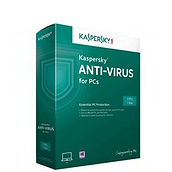
Pros
Kaspersky Anti-Virus is among the best antivirus software products in terms of performance and features, according to Top Ten Reviews. It figures number 2 i the top ten and just because of the higher price.
Cons
Kaspersky produced perfect scores in performance tests at AV-Test, an independent software lab.
The Verdict: 9.7/10
Although support is available by email, telephone and online chat, it is not available 24/7.
McAfee AntiVirus Plus 2015

Pros
McAfee AntiVirus excels in performance tests conducted by independent software labs.
Cons
One license protects one PC in a market where some competitors protect more than one PC with one license.
The Verdict: 9.68/10
McAfee AntiVirus is rich in features for an entry-level security product and unusually effective at fighting malware and preventing phishing attempts.
Norton Security 2015
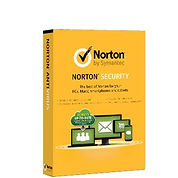
Pros
A single Norton Security license protects up to five devices, which can be any combination of PCs, Macs, Android smartphones and tablets, as well as iPhones and iPads.
Cons
In independent tests, Norton slowed host computers an average of four seconds – one second longer than the average. The context here, however, is that it achieved perfect malware detection scores at AV Test.
The Verdict: 9.23/10
Norton Security is a world-class security product with excellent protection and more security features for more devices than any of its antivirus software competitors.